id+ card
The id+ card is the physical form of the Penn State Mobile id+ Card. Both credentials offer contactless access to assigned buildings, residence halls, and other select areas on campus. You can also use them to pay for meals with a Meal plan or LionCash and get into gyms, athletic facilities, and events (if tickets have been purchased). As we continue to replace magnetic stripe readers and implement tap-n-go or tap-n-pay technology University-wide, physical id+ cards will only be issued by exception. For information about the mobile id+ project, read Penn State Mobile id+ Card to serve as University's primary credential.
Make the move to mobile! It takes less than 5 minutes to activate your Penn State Mobile id+ Card.
Submit Your Photo
The first step to getting your mobile id+ card or id+ card is submitting a photo of yourself and your government-issued photo ID. Once these photos are approved, you will be able to complete the next steps. If you have questions, email the id+ Office at [email protected].

Card Policies
It is important to be informed of the policies and procedures of your id+ card. Policy AD24 is the University's governing policy on identification cards for students, faculty, staff, affiliates, and retirees. You should also be familiar with Penn State id+ Cardholder Disclosure Statement.
Please take care of your id+ card. Improper care or usage may include:
- Bends, breaks, gouges, marks, or punctures to the id+ card
- Scratches on the magnetic stripe or NFC Contactless icon
- Exposure to extreme temperatures and/or magnets
- Equipment damage (such as from a washer or dryer)
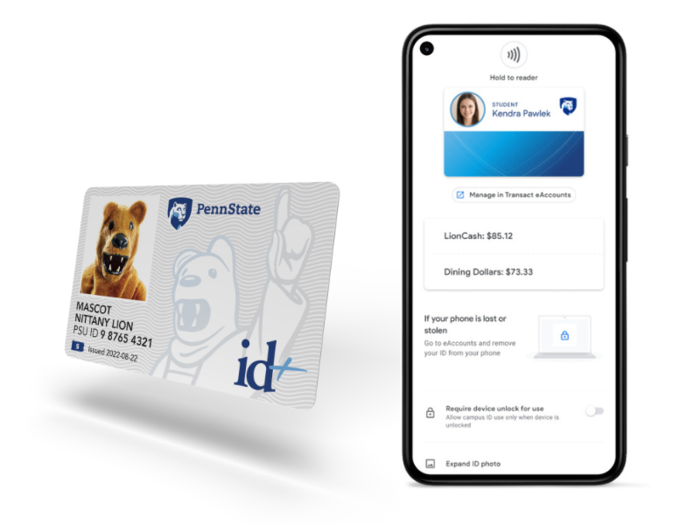
Tap Your id+ card
We have upgraded card access readers from magnetic swipes to tap-n-go or tap-n-pay technology. This tap technology is compliant with both your id+ card and the mobile id+ card. While the mobile id+ card is Penn State’s primary credential, students and employees are required to choose only one credential, either the mobile id+ card or physical id+ card. To learn more, review the Frequently Asked Questions (FAQ).
Low Balance Alerts: Have you tried adding LionCash and Meal Plan low balance alerts to eAccounts?

