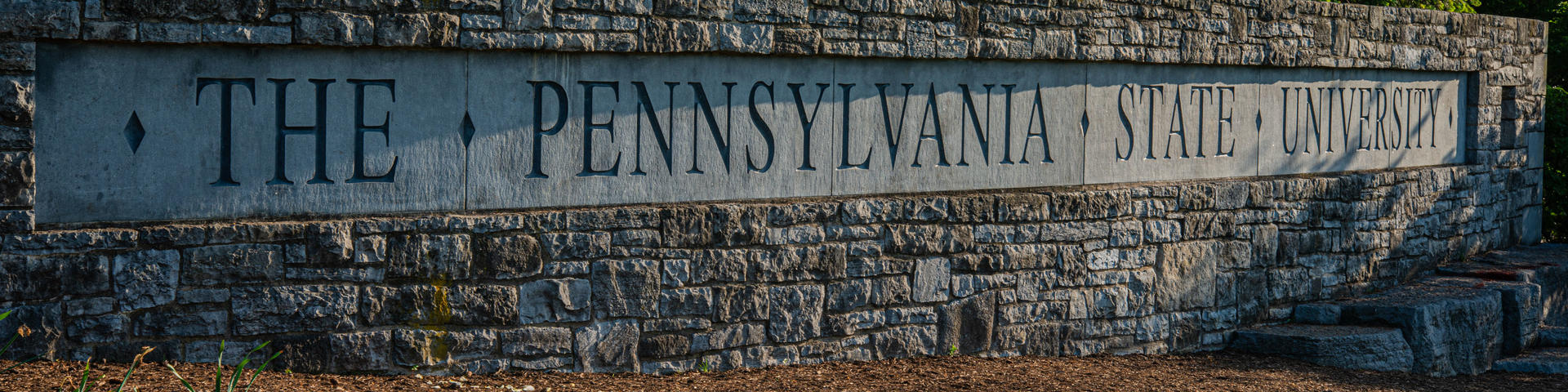The Penn State Mobile id+ Card
The mobile id+ card is Penn State's primary credential. It allows students, faculty, and staff to use their iPhone, Apple Watch, or Android device to access campus buildings, securely make purchases with a meal plan or LionCash, and so much more. If you have questions, email the id+ Office at [email protected].
Setup Instructions
To activate the mobile id+ card, follow the setup instructions listed below. If you have a physical id+ card and want to switch to a mobile id+ card, contact the id+ Office at [email protected] or call 814-865-7590.
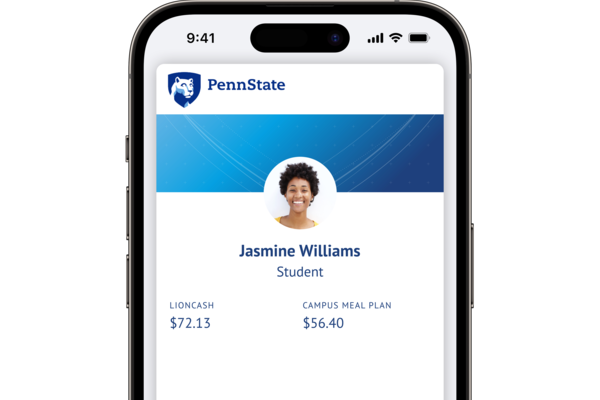
Submit your photo
Upload a picture of yourself and your valid government-issued photo ID or valid Passport. Please allow 10-20 minutes for your image to become available prior to downloading the eAccounts app. If your photo is already on record, you do not need to complete this step. For help, email [email protected]. If you get an error message "image not available" wait a while and it should clear.
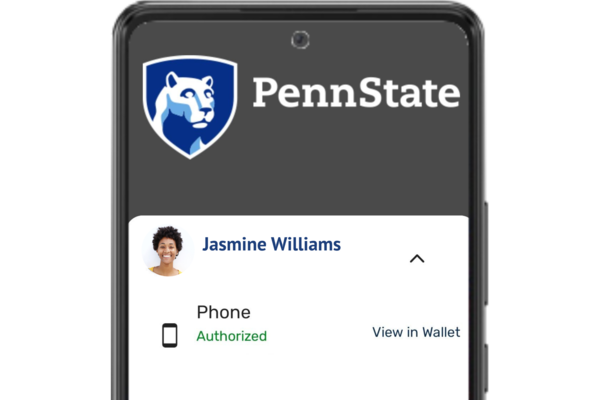
Download the eAccounts app
Use your mobile device to download the Transact eAccounts app (this link will not work on a laptop or computer). You must use your mobile device to visit the app store. Open the Transact eAccounts app and log into your Penn State account. If you are a first-time user, select Penn State as your institution.

Add mobile id+ to your Wallet
To activate your mobile id+ card, you must add it to your Apple Wallet, Google Wallet, or Samsung Wallet. To learn more, watch the step-by-step video on how to activate your mobile id+ card on different devices or read our mobile id+ Frequently Asked Questions.
Duplicate credentials will be deactivated on Jan. 20, 2026. Employees with two credentials must choose between the physical id+ card and mobile id+ card.
Low Balance Alerts
Penn State students can now sign up for a low-balance alert for their campus meal plan, commuter meal plan, and/or LionCash. The low-balance alert is managed through the student’s eAccounts. For help, contact [email protected].
Follow these steps to set up a low-balance alert:
- Under the Profile tab, select Alert Preferences and enter the chosen balance threshold.
- Determine an amount to set as the low-balance threshold.
- A notification will be sent when the account balance drops below the threshold.