How to Upload Photos
Submitting a photo for your id+ card or mobile id+ card is easy. Follow the instructions below to take or upload your ID photo and submit a picture of your valid government-issued ID. Once submitted, an email notification will indicate whether the photo has been approved or if a new submission is required. Please allow 24 hours for your image to become available prior to downloading your mobile id+ card.
Step 1: Open eAccounts Personal Information to get started.
Step 2: Take or upload a photo of yourself. Please see id+ Photo Guidelines.
Step 3: Submit a picture of your valid government-issued ID. Valid government-issued photo identifications include:
- Driver's License (Issued within the U.S. including U.S. Territories)
- Non-Driver Photo ID (Issued within the U.S. including U.S. Territories)
- Learners Permit (Issued within the U.S. including U.S. Territories)
- Passport
- U.S.Military ID
- Tribal Card
Step 4: Click SUBMIT & SIGN OUT
Important!
Please allow 15 minutes for your image to become available prior to downloading the eAccounts app. Once your photo is submitted and approved, it cannot be changed or recalled. Photo updates can only be done in person at the id+ Office for a $20 fee.
id+ Photo Guidelines
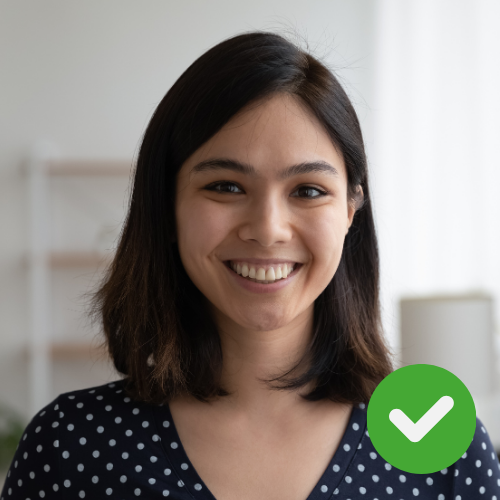
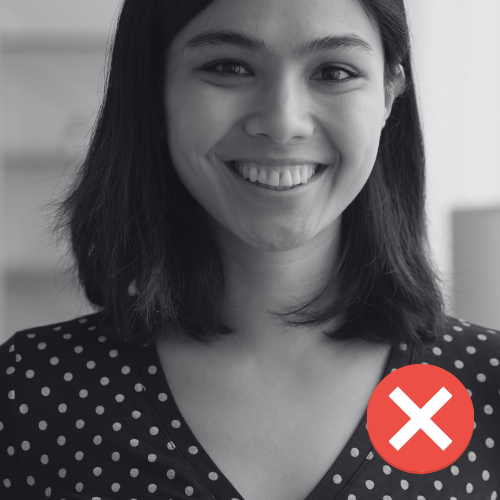
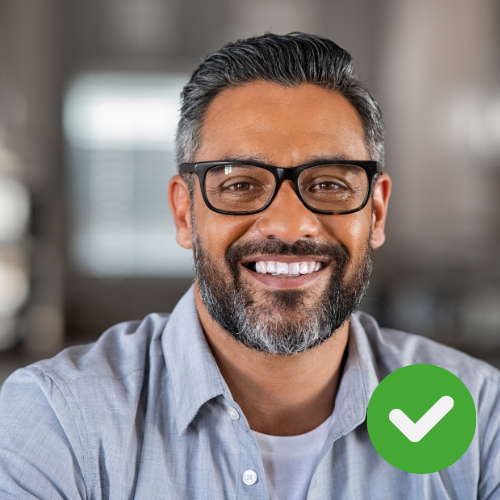
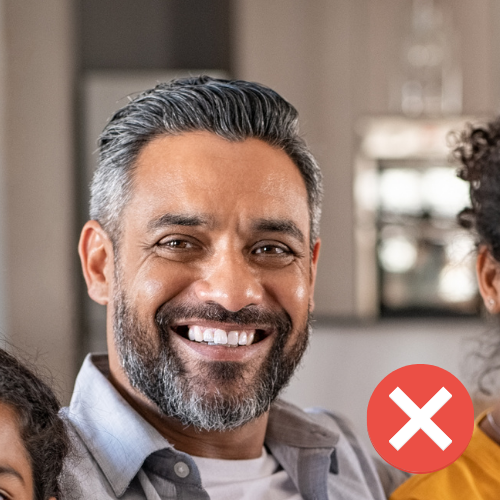
DO
- Make sure your eyes are open
- Your head and shoulders should face the camera
- Your background is plain and neutral
- The photo is in color and without filters
DON'T
- Do not upload cropped photos
- Make sure you are not wearing a hat or sunglasses
- Do not use hand gestures
- The photo should not include anyone else

